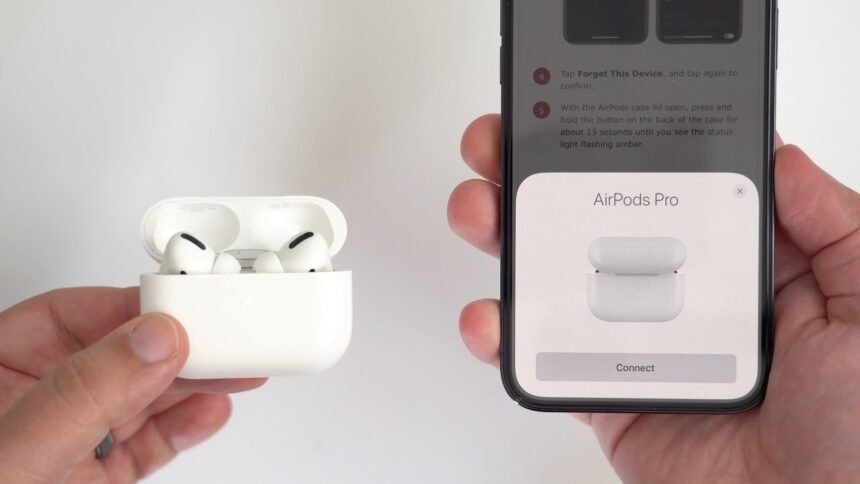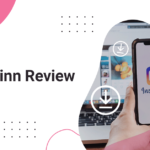Resetting your AirPods can solve a myriad of issues, from connectivity problems to poor sound quality. Whether you own the original AirPods, AirPods Pro, or AirPods Max, this guide will walk you through the steps to successfully reset your device, ensuring a smooth and hassle-free experience. Let’s dive into the intricacies of resetting your AirPods and uncover some troubleshooting tips to enhance your listening experience.
Understanding the Need for a Reset
Before we delve into the reset process, it’s essential to understand why resetting your AirPods might be necessary. AirPods, like any wireless technology, can sometimes experience glitches in their operation. These issues can range from failing to connect to your device, experiencing audio interruptions, to one AirPod not working. Resetting your AirPods can often resolve these issues by refreshing the connection and settings, essentially giving your device a fresh start.
Preparing to Reset Your AirPods
The reset process for AirPods is straightforward, but before you begin, ensure your AirPods are charged and within close proximity to your iOS device or other devices they’re typically connected to. This ensures a smooth reconnection process post-reset. Also, bear in mind that resetting your AirPods will erase any custom settings you’ve configured, such as the double-tap functionality on AirPods 1 and 2, or noise control modes on AirPods Pro.
Step-by-Step Guide to Resetting AirPods
- Locate the Setup Button: The first step in resetting your AirPods is to locate the setup button on your charging case. For AirPods and AirPods Pro, you’ll find this button on the back of the case. For AirPods Max, the process involves pressing the noise control button and the Digital Crown for a specific duration, which we’ll cover shortly.
- Place AirPods in the Case: Insert your AirPods into their charging case and close the lid. Wait for about 30 seconds before proceeding to the next step. This step ensures that your AirPods are ready to enter reset mode.
- Open the Lid and Press the Setup Button: After waiting, open the charging case’s lid. Press and hold the setup button on the back of the case for about 15 seconds, or until the status light starts flashing amber, then white. This indicates that your AirPods have been reset to their factory settings.
- Reconnect Your AirPods: Once the reset is complete, your AirPods will no longer automatically recognize devices linked to your iCloud account. To reconnect, ensure Bluetooth is enabled on your device, then open the charging case lid near your device and follow the on-screen instructions to reconnect your AirPods.
For AirPods Max, the reset process involves pressing and holding the noise control button and the Digital Crown for approximately 15 seconds, until the LED indicator flashes amber, then white, indicating a successful reset.
Troubleshooting Post-Reset Issues
After resetting your AirPods, you might encounter issues with reconnection or performance. Here are a few troubleshooting steps:
- Ensure your device’s Bluetooth is on: Sometimes, the issue might be as simple as having Bluetooth disabled on your device. Ensure Bluetooth is enabled and try connecting again.
- Forget the AirPods from your device and reconnect: Go to your device’s Bluetooth settings, find your AirPods in the list, and choose to “Forget This Device.” Then, go through the reconnection process.
- Check for iOS or firmware updates: Ensure your iOS device and AirPods are running the latest software versions. Updates often contain fixes for connectivity issues.
Conclusion
Resetting your AirPods can be a quick fix for a range of issues, ensuring you get back to enjoying your music, podcasts, or calls in no time. By following the steps outlined in this guide, you can reset your AirPods easily and efficiently, potentially saving you a trip to the Apple Store or hours of frustration. Remember, if problems persist after a reset, it may be time to contact Apple Support for further assistance.
This guide aims to equip you with the knowledge to reset your AirPods and troubleshoot some common post-reset issues. With a little patience and following these instructions, your AirPods should be back to functioning optimally, providing you with the seamless audio experience Apple is known for.