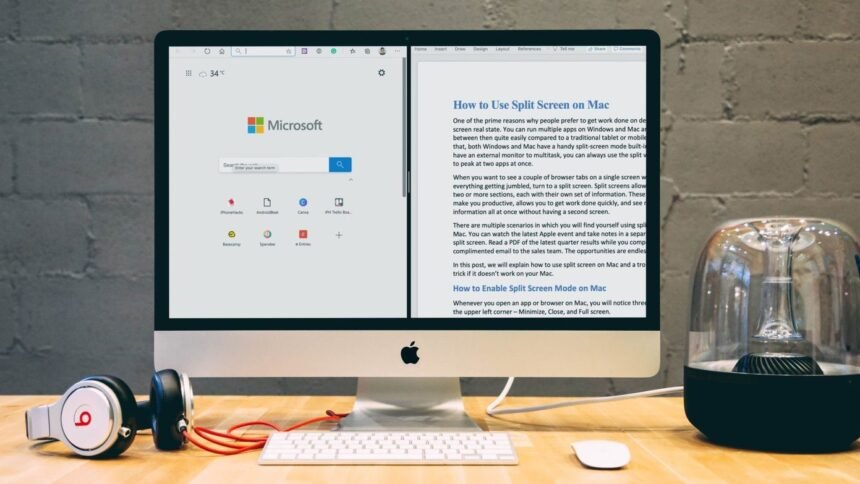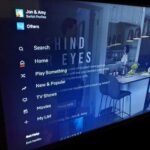In today’s fast-paced digital environment, efficiency and productivity are more important than ever. For Mac users, one of the most powerful tools at their disposal for enhancing their workflow is the Split Screen feature. This feature, integrated into MacOS, allows users to work with two applications side by side on the same screen, eliminating the need to constantly switch between tasks. This comprehensive guide will delve deep into how to activate and make the most out of Split Screen on your Mac, ensuring you can maximize your productivity and streamline your tasks with ease.
Unlocking the Power of Split Screen on MacOS
The Basics of Split Screen
The Split Screen feature on MacOS provides a seamless way to divide your screen into two halves, each occupied by a different application. This functionality is crucial for multitasking, allowing users to compare documents, reference material while writing, or keep an eye on social media or email while working on a project. The beauty of Split Screen lies in its simplicity and the significant boost it offers to productivity by keeping relevant information always in view.
Activating Split Screen
Initiating Split Screen mode can be done in a few simple steps. First, click and hold the green full-screen button located in the top-left corner of any window. After a moment, the window will shrink, and you can drag it to the left or right side of your screen. Once you release the button, the window will automatically resize to fill that half of the screen. You can then select another open window to occupy the other half of your screen, instantly creating a dual-pane workspace.
Customizing Your Workspace
One of the key benefits of Split Screen is the ability to customize how much space each application takes up on the screen. By clicking and dragging the divider in the middle of the screen, you can adjust the size of each pane to suit your needs. Whether you need a larger space for writing and a smaller one for reference material, or equal space for comparing two documents, Split Screen adapts to fit your workflow.
Enhancing Your Split Screen Experience
Advanced Split Screen Tips
To further enhance your Split Screen experience, consider using keyboard shortcuts to quickly manage windows, even though MacOS doesn’t natively support shortcuts for Split Screen. Third-party applications can provide this functionality, enabling you to effortlessly switch between applications and spaces without breaking your focus.
Leveraging Spaces with Split Screen
For those who regularly work with multiple applications, combining Split Screen with MacOS’s Spaces feature can create a highly organized and efficient multitasking environment. By assigning different application pairs to specific Spaces, you can easily navigate between tasks, keeping your workspace clean and focused.
Troubleshooting Split Screen Challenges
While Split Screen is a powerful feature, it’s not without its quirks. Some applications may not support full-screen mode, which is necessary for Split Screen to work. Regular updates and checking for alternative applications that support full-screen mode can solve this issue. Additionally, running several resource-intensive applications in Split Screen mode may impact your Mac’s performance. Ensuring your system has adequate resources and is optimized for performance can help mitigate these issues.
Real-World Applications of Split Screen
For Professionals
Professionals can leverage Split Screen to enhance productivity in various tasks, such as comparing spreadsheets, writing reports while researching, or managing emails alongside calendar appointments. This dual-pane approach ensures critical information is always accessible, reducing downtime and improving efficiency.
For Students
Students can benefit immensely from Split Screen, using it to take notes while watching lectures, compare academic papers, or collaborate on projects with classmates in real-time. This feature is invaluable for maximizing study sessions and enhancing learning outcomes.
For Creatives
Creatives, including writers, designers, and artists, can use Split Screen to draw inspiration from multiple sources, write while referencing research, or compare design variations side by side. This simultaneous access to diverse resources can spark creativity and streamline the creative process.
Conclusion: Making Split Screen Work for You
Mastering the Split Screen feature on your Mac can significantly transform your digital workspace, enhancing productivity across the board. By understanding how to activate and customize this feature, and incorporating advanced strategies for an optimized workflow, you can unlock a new level of efficiency in your daily tasks. Whether you’re a professional, a student, or a creative, Split Screen offers a flexible, powerful way to multitask effectively, ensuring you get the most out of your MacOS experience.