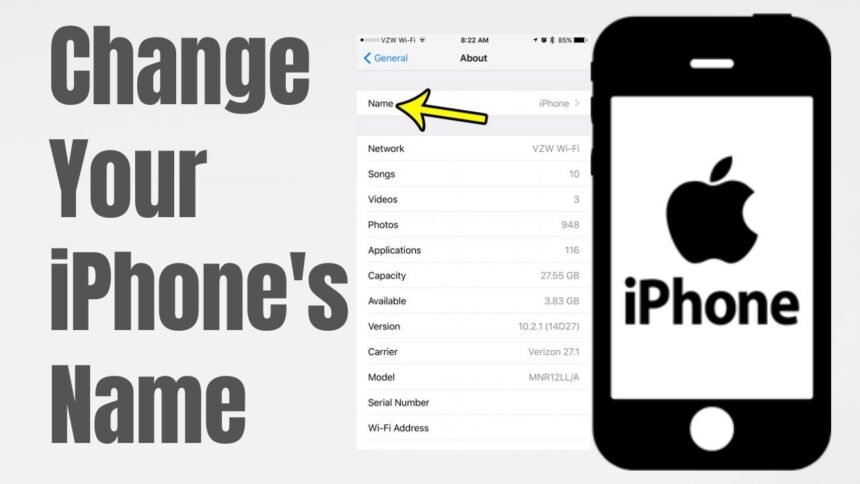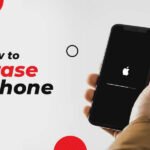In the digital age, personalizing our devices has become more than just a preference—it’s a reflection of our individuality. Among these devices, iPhones stand out for their design, user interface, and customizable features. One fundamental yet often overlooked aspect of personalization is naming your iPhone. This not only helps in distinguishing your device when connecting to other devices or networks but also adds a personal touch to your digital companion. In this comprehensive guide, we will explore the reasons for changing your iPhone name, the steps involved in doing so, the implications of renaming your device, and some creative ideas for your new iPhone name.
Understanding the Importance of iPhone Names
Before diving into the how-to, let’s discuss why the name of your iPhone matters. First and foremost, the name of your iPhone appears in various scenarios, such as when pairing with Bluetooth devices, connecting to Wi-Fi networks, syncing with your iCloud account, or using AirDrop. A unique name helps in quickly identifying your device in a sea of other Apple devices, especially in environments where multiple iPhones are present. Furthermore, personalizing your iPhone’s name can make your relationship with your device more personal and engaging.
How to Change Your iPhone’s Name: Step-by-Step Instructions
Changing your iPhone’s name is a straightforward process that can be done in a few simple steps. Here’s how:
Accessing the Settings App
- Unlock your iPhone and locate the Settings app. This app is typically found on your home screen and is represented by a gear icon.
- Tap on the Settings app to open it. This will bring you to the main settings menu, where you can customize various aspects of your iPhone.
Navigating to General Settings
- In the Settings menu, scroll down until you find the General option.
- Tap on General to access more specific settings related to your iPhone’s overall functionality.
Entering the About Section
- Within the General settings, you will find an option labeled About. This section contains information about your iPhone, including its current name.
- Tap on About to proceed to the next step.
Changing the iPhone Name
- At the top of the About page, you will see the current name of your iPhone. Tap on the name.
- You will now be presented with a text field where you can enter a new name for your iPhone. Use the on-screen keyboard to type your desired name.
- Once you’ve entered the new name, tap Done on the keyboard. This action will save the new name and immediately apply it to your iPhone.
The Implications of Renaming Your iPhone
Changing your iPhone’s name might seem like a minor tweak, but it has several practical implications. For instance, if you use your iPhone for work and personal purposes, renaming it can help you quickly identify your device in professional settings. Similarly, if you have multiple Apple devices, giving each a distinct name simplifies managing them on iCloud and Find My iPhone.
Moreover, renaming your iPhone can also enhance your privacy. When using public Wi-Fi networks or Bluetooth connections, a generic name like “iPhone” can make your device a target for unauthorized access. A unique name adds a layer of obscurity, making it slightly more challenging for potential intruders to identify your device.
Creative Ideas for Naming Your iPhone
Choosing a name for your iPhone can be a fun and creative process. Here are a few ideas to inspire you:
- Personal Names: You can give your iPhone a human name, creating a more personal bond with your device.
- Nicknames: A quirky or affectionate nickname can reflect your personality and how you view your device.
- Pop Culture References: Naming your iPhone after your favorite character, show, or movie can add a touch of fun and fandom.
- Purpose-Based Names: If you use your iPhone primarily for work, photography, or any other specific purpose, consider naming it accordingly.
- Inspirational Names: Choose a name that inspires you, whether it’s a motivational word, a dream destination, or a personal hero.
Conclusion
Renaming your iPhone is a simple yet effective way to personalize your device and enhance your overall user experience. Whether for practical reasons or just for fun, changing your iPhone’s name allows you to express your personality and make your device truly yours. By following the step-by-step instructions provided in this guide, you can easily give your iPhone a new name that reflects its importance in your daily life. Remember, the name you choose can be as unique and creative as you are, so don’t hesitate to experiment until you find the perfect fit.
FAQs: How to Change Your iPhone’s Name
Q1: Can I change my iPhone’s name to anything I want?
A1: Yes, you can change your iPhone’s name to almost anything you desire. There are no restrictions on the characters or length, but it’s best to keep it recognizable and appropriate, especially if you connect to public networks or devices frequently.
Q2: Will changing my iPhone’s name affect my device’s performance or connectivity?
A2: Changing your iPhone’s name does not affect the device’s performance, functionality, or its ability to connect to networks and other devices. It is purely a cosmetic change that helps in identifying your device more easily.
Q3: Do I need to restart my iPhone after changing its name?
A3: No, you do not need to restart your iPhone after changing its name. The change is immediate and will be reflected across your Apple devices and services where your iPhone’s name appears.